Help of KBDIS
Keetch-Byram Drought Index Software
This paper has used the KBDIS: Predictive value of Keetch-Byram Drought Index for cereal yields in a semi-arid environment
This tool has been improved to Drought Monitor and Prediction from 2017-01-01 and you can use DMAP
What is the KBDI index?
In order to estimate flammability in forest and wild land areas of USA, Keetch and Byram (1968) developed a drought index namely Keetch-Byram drought index (KBDI). Conceptually, using daily precipitation in mm and daily maximum temperature in Centigrade, KBDI has the potential to describe moisture deficiency in upper soil layer (Keetch and Byram 1968). KBDI that use minimum number of meteorological parameters (precipitation in mm, maximum temperature in Centigrade), was originally developed for the southeastern forest of the United States and has been extensively used for fire potential assessment in the U.S. (Keetch and Byram 1968). This index, which conceptually describes the soil moisture (Dolling et al. 2005) with several simple criteria, is based on the amount of daily precipitation, daily maximum temperature and mean annual precipitation. The output varies from 0 to 800, where 0 represents the soil saturation and 800 indicates the most severe drought. Generally, the output is categorized into four classes with 200 intervals. Each class represents a particular concept. More detailed explanation for the calculations of this index can be found in Keetch and Byram (1968) and Janis et al. (2002).
How can we run KBDI Tool?
For running this tool, please track following steps, and if you have further questions do not hesitate to contact us with the email: kolsoumi57@gmail.com
Step 1. Registration of KBDI Tool
Since the KBDIS is free, first of all the user should register with his/her characteristics such as name, Email address, and … then by clicking on the "Approve cite to this paper" (Fig. 1, No. 1) you can finally click on "Send" button.
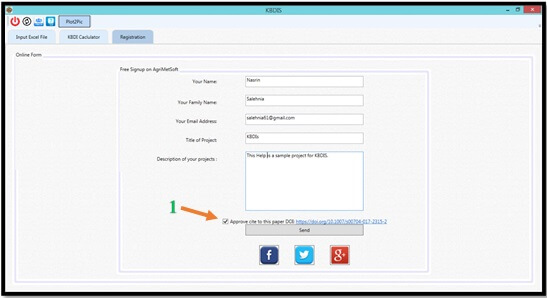
Fig. 1 The first screen of the KBDIS for registration.
Step 2. Input Data In KBDI Tool
In this step, the user can select the input file by clicking the "Input Excel File" tab (Fig. 2, No. 1). By clicking the "Open File" button (Fig. 2, No. 2), and then user can select the desirable sheet (Fig. 2, No. 3).
Notice: Be careful, the input data should be in daily scale.
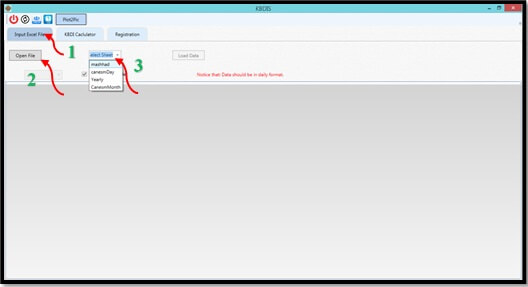
Fig. 2 The input step with different settings.
After data loads, then user needs to identify the input data, namely date, maximum daily temperature(in Centigrade), and rainfall or precipitation(in mm/day). By clicking on every column, the user can determine the data. If the data file has header, the user should click the "First row is header" (Fig.3, No. 1). After all these settings, finally, the user can press the "Load Data" button (Fig.3, No. 2).
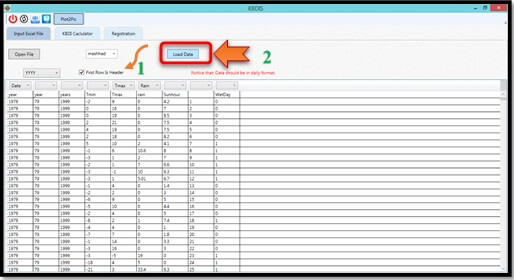
Fig. 3 The input step with different settings.
Step 3. KBDI Calculator Tab
In this step, by selecting the "KBDI Calculator Tab", the user can identify the "start" and "End" of the input data period. If the user wants to change this period - according to the range of input file- he/she can do it. In "Frequently" section the user can select the scale of output data, namely, "Daily", "Monthly", "Seasonally", and "Yearly" (Fig. 4, No. 1).(But Monthly, Seasonally, and Yearly is calculated by daily KBDI) the One of the advantage of KBDIS is the option for field capacity. With this option, the user can fill this option according to the type of study area’s soil. For example in this sample, we write 20 for the field capacity (Fig. 4, No. 2). Then, the user can press the "Generate" button. After generating, the user can see this message: "KBDI was calculated" (Fig. 4, No. 3).
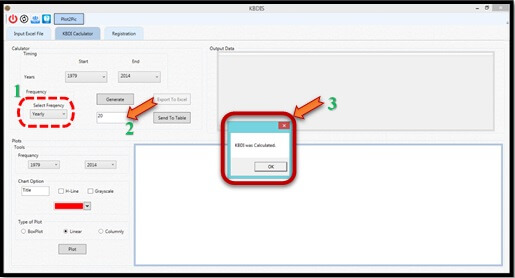
Fig. 4 The "KBDI Calculator" tab.
With clicking "Send to table" button, the output of KBDI’s result will show on the right table. In addition, the user can easily export the result to excel file (Fig. 5).
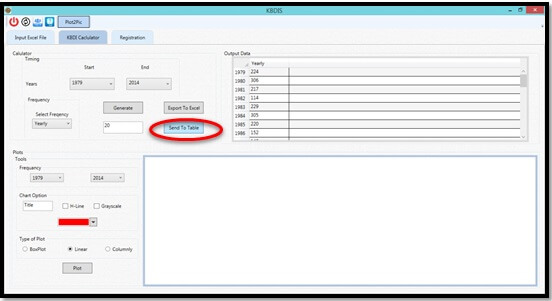
Fig. 5 The settings of KBDI’s calculate
After the KBDI‘s output results calculated, then for plotting the output, the user can determine the style of chart, color and the title of output chart. In this tool, there are a color plot that the user can easily select a desirable color for the graph. There are three types of plot in this tool, namely, "Linear", "Boxplot", and "Columnar" (Fig. 6).
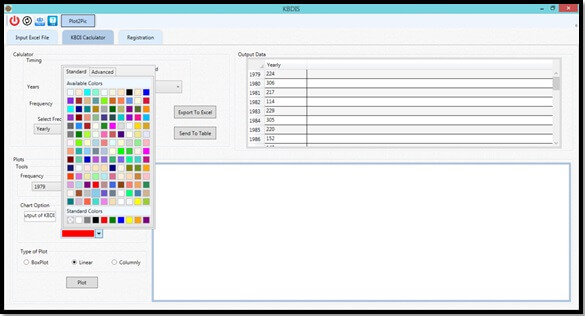
Fig. 6 The settings for determine color and other characteristics of graph.
For drawing charts, we select yearly format with "Box-Plot" type. As you can see in Fig. 7, we plot the KBDI‘s yearly output for over the period of 1979-2014. For the title, we write "Output of KBDI", and the user can easily write every things that he/she wants. By clicking on the "H-line", the user can view the horizontal line in the graph. If the user wants to make a grayscale chart, he/she can check the "Grayscale" box, easily (Fig. 7).
In Fig. 8, we plot another type of box-plot, namely "seasonally". When the user calculates KBDI in "Seasonally" format in the "Frequency" option (Fig. 8, No.1), then he can plot the output box-plot, in the form of seasonally for every season (Fig. 8). Finally, the user can export the graphs in to .png format file, by clicking "Plot2Pic" tab.
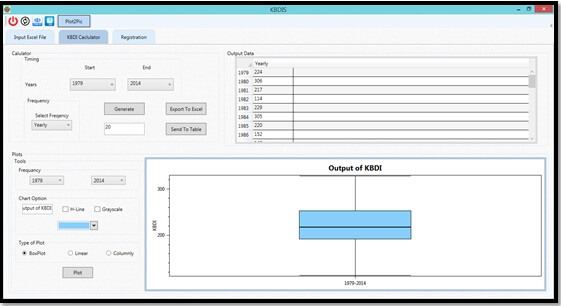
Fig. 7 The "Box-Plot" chart.
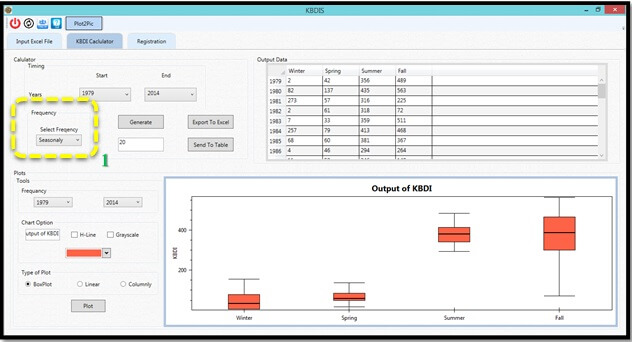
Fig. 8 The seasonally scale for KBDI output.